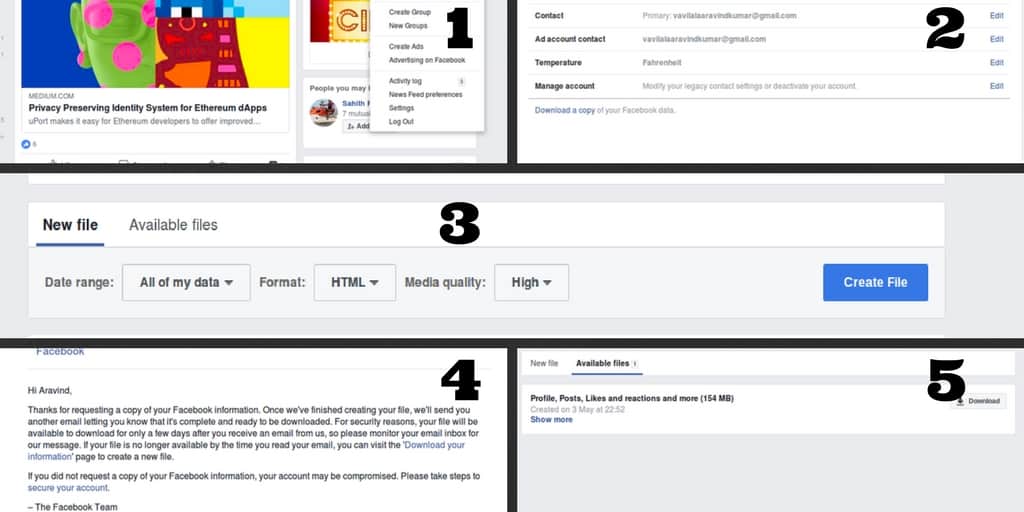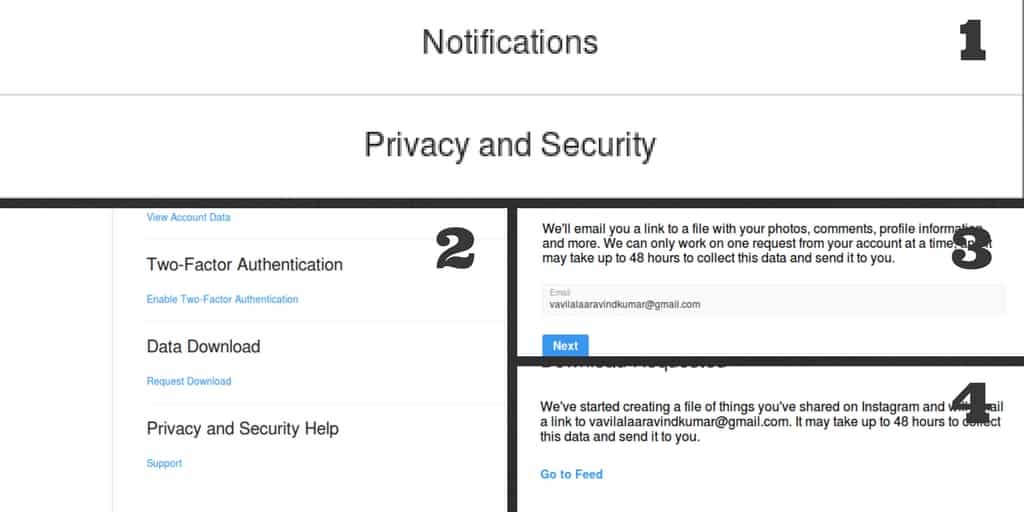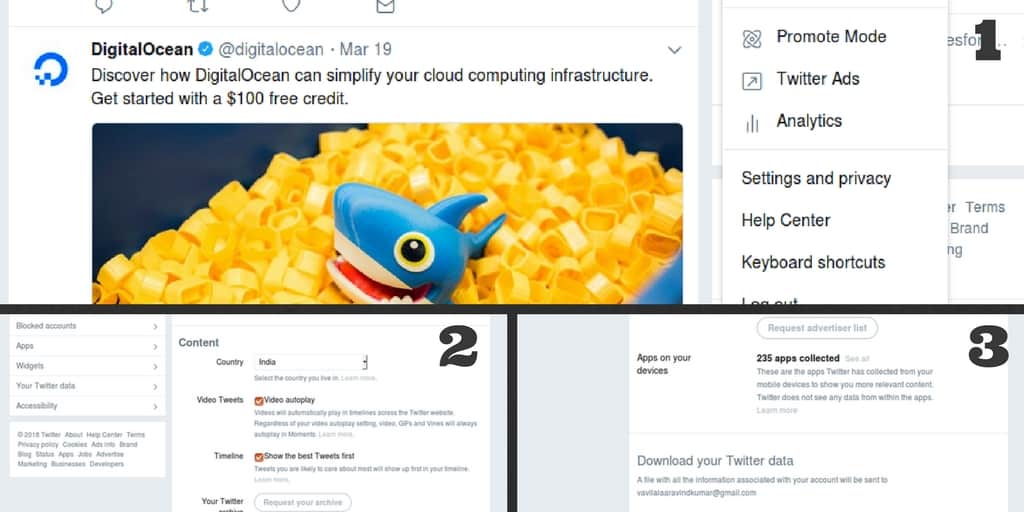This Facebook debacle made everyone question their security and privacy on the internet and especially on social media sites. Because of this, Facebook has started rolling out new features to get back the trust of the users and curb the controversy. One such feature which grabbed the attention of many users is “Download Data”. This feature allows everyone to download their data such as photos, videos, likes, shares, comments, etc., to offline. So, it helps them to recheck their activities on the social media site. This feature has impressed other social media sites as well – so everyone following Facebook footsteps to cram the “Download Data” feature into their site/application. The other social media sites like Instagram and Twitter have included the feature for their users. Even the search engine giant, Google also brought this feature, so it lets the users download the full archive of data from all Google accounts.
Download data from different social media sites
After opening your Facebook account Go to ‘Settings’ Now you can see an option ‘Download your copy’ click it to proceed further Next, it will prompt you to the page that contains a button ‘Create File’, tap it to create a file. You are also allowed to create required data using filters The file which contains your data copy is sent to your registered email address Note that to generate and receive a file to the email takes some time Check your email with subject Facebook and tap the link it consists to download the copy
After login to your Instagram account, click on ‘profile’ Now it will take you to the profile where you need to click on ‘settings at the top right corner It will pop up a menu where you need to choose ‘Privacy and Security Now, scroll down to ‘Data Download’ and click on ‘Request Data’ Next, you need to enter email and password to confirm, then Instagram sends an email to the address you entered where you need to download the copy of your Instagram Data
Open your Twitter account by entering Username and Password Now, go to ‘Settings and Privacy’ by clicking on the profile picture at the top right corner, which displays a menu that consists of Settings and Privacy Next, it opens a page with different options on the left side, where you need to choose the ‘Your Twitter Data’ option It will take you to the page where you need to confirm your Password to retrieve data Once data is displayed, then you will find a button ‘Request data’, Tap it to receive data to your registered email account. After receiving check your email and download the copy of data